Table of Contents
SQL server error 772
SQL server error 772 occurs frequently when an application or ODBC connects to the SQL server. The main causes of the error are the use of an old ODBC driver and the client’s encryption methods.
As part of our Server Management Services, we assist our customers on a regular basis in resolving SQL-related errors.
Here, we’ll look at what’s causing this error and how to fix it.
What is the source of SQL server error 772?
As previously stated, SQL error 772 occurs when an application or ODBC connects to a SQL server. The following is an example of an error message:
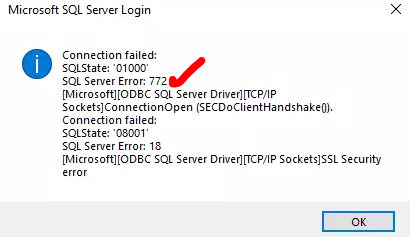
Microsoft SQL Server Login
Connection failed:
SQLState: ‘0100’
SQL Server Error: 772
[Microsoft][ODBC SQL Server Driver][Shared Memory]ConnectionOpen (SECDoClientHandshake()).
Connection failed:
SQLState: ‘08001’
SQL Server Error: 18
[Microsoft][ODBC SQL Server Driver][Shared Memory]SSL Security error
The administrator is using the older ‘SQL Server’ ODBC driver Force Protocol Encryption in client Let us now look at each of these and how to fix them.
Solution or Fix for SQL Server Error 772
The most common cause of SQL server error 772 is the use of an ODBC driver that requires TLS 1.0. TLS versions 1.0 and 1.1 are no longer supported by the majority of browsers. This is primarily due to known exploits in older versions of the protocols.
- One solution would be to re-enable TLS 1.0 on the servers. However, for security reasons, this is not recommended. To enable TLS 1.0 in the registry, open the registry and navigate to the following location on the server where SQL Server is running.
Registry key to Enable/Disable TLS
HKEY_LOCAL_MACHINE\SYSTEM\CurrentControlSet\Control\SecurityProviders\SCHANNEL\Protocols\TLS 1.0
Change the value in the enabled file to 1 to enable the TLS version. Similarly, setting it to 0 disables it.
The problem with the SQL Server ODBC driver being incompatible with higher versions of TLS occurs primarily when using an older SQL Server ODBC driver. An alternative method for resolving this error would be to update the SQL Server ODBC driver to the most recent version.
Issues with enabling the Force Protocol Encryption option
Clients with the Force Protocol Encryption option enabled may fail to connect to SQL Server if the server name is specified as an IP address.
The solution here would be to connect to SQL Server using the server name.
To create an alias for the SQL server, we can use the SQL Server Client Network Utility. We could also use WINS, DNS, or the LMHOST file to implement name resolution so that we can connect by server name. Another option here would be to enable Force Protocol Encryption on the server as well. The SQL Server Network Utility can be used to accomplish this.
When we enable encryption on the server, we must install a certificate, and all clients must connect using encryption. Aside from the reasons mentioned above, SQL error 772 can also occur as a result of viruses in the system. As a result, performing system scans to detect viruses is a good idea.
2. Administrator is using the older ‘SQL Server‘ ODBC driver
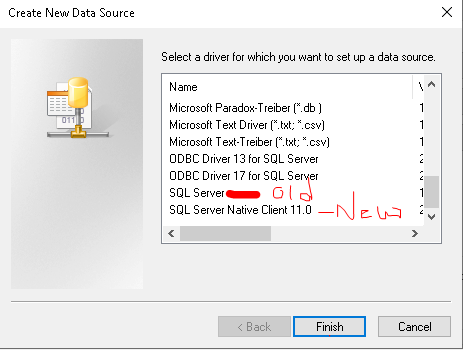
Resolving The Problem Conclusion
In short here, SQL server error 772 occurs due to many reasons above. It includes the use of an old ODBC driver or force protocol encryption method of the client. Change the ODBC connection to use the newer “SQL Server Native Client 11.0” driver or force TLS protocol Encryption.
