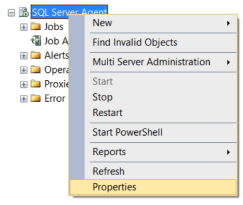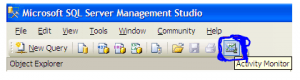Table of Contents
SQL Server Error : 10026 Details
SQL Server Error: 10026
Severity: 16
Event Logged or not: No
Description:
No command text was set.
Severity 16 Description:
Indicates general errors that can be corrected by the user.
Reading sql server error log location from SQL Query
Identifying SQL Server Error Log File used by SQL Server Database Engine can be done by reading SQL Server Error Logs. DBA can execute the XP_READERRORLOG extended stored procedure to read the SQL Server Error Log and search for its location used by the instance of SQL Server.
USE master
Go
xp_readerrorlog 0, 1, N'Logging SQL Server messages in file', NULL, NULL, N'asc'
Go
For other ways to read and find error log location please our artcile https://sqlserver-dba.co.uk/error-log/sql-server-identify-location-of-the-sql-server-error-log-file.html
Solution for Resolving the Error
Alternate Solutions
-
Restarting SQL Server Service(non production instances only)
- To Restart, Start or Stop the SQL Server instance by right click on sql server instance in SSMS or in SQL. You may need to open SSMS as administrator to start, stop the instance.
-
Other ways for restarting SQL server Service
- From SQL Configuration manager from Start menu
- From Services in Windows server
- From Cmd using net start and net stop
2.Checking SQL Performance metrics like CPU, Memory
Check SQL Server CPU, Memory usage, longest running queries, deadlocks etc.. using activity monitor or sp_who2.
To view Activity Monitor in SQL Server 2005 and in SQL Server 2008, a user must have VIEW SERVER STATE permission.
2 Different Ways to Open up Activity Monitor in SQL Server 2008 are mentioned below:
Open up Activity Monitor Using Object Explorer
In Object Explorer, right click the SQL Server 2008 Instance and click on Activity Monitor.
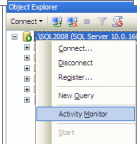
Also can be opened from SQL Server 2008 Management Studio’s toolbar, by clicking Activity Monitor
It shows the graphical display of Processor Time (%), Number of Waiting Tasks, Database I/O (MB/Sec) and the Number of Batch Requests/second.
For information on SQL Server Activity monitor go to https://sqlserver-dba.co.uk/sql-server-administration-basics/activity-monitor
Or using SQL Query analyzer window to run sp_who2 command which is less resource intensive and gives same information as activity monitor.
2.Checking Windows Performance metrics like CPU, Memory, Disk Space etc.
- Open task manager to check CPU, Memory usage etc.
- Open file explorer to check Disk space on each drive.
SQL Server Error Code and solution summary
SQL Server Error: 10026
Severity: 16
Event Logged or not: No
Description:
No command text was set.