Table of Contents
SQL Server Error : 10060 Details
SQL Server Error: 10060
Severity: 0
Event Logged or not: No
Description:
An error has occurred while establishing a connection to the server. When connecting to SQL Server, this failure may be caused by the fact that under the default settings SQL Server does not allow remote connections. (provider: TCP Provider, error: 0 – A connection attempt failed because the connected party did not properly respond after a period of time, or established connection failed because connected host has failed to respond.) (Microsoft SQL Server, Error: 10060)
Severity 0 Description:
Informational messages that return status information or report errors that are not severe. The Database Engine does not raise system errors with severities of 0 through 9.
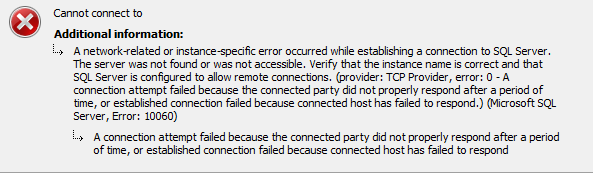
Solution for Resolving the Error
Ensure that the firewall on the machine is configured to allow this instance of SQL Server to receive connections. That instance, if you are connecting from within a business network, your network’s firewall may not allow outbound communication over port 1433.
To connect to your Azure SQL Database server you will need port 1433 enabled on Firewall which your IT department can help with to allow port 1433 to be opened.
On the Azure side, make sure the NSG (related with the subnet where the Azure SQL server is located) enables the client IP to connect to the specified port 1433.
If a server-level firewall is enabled, add the client IP to the SQL server firewall settings.
Alternate Solutions to try
Use Telnet to the current IP of your Azure SQL Database server with the port to verify the network connection.
- Ensure the server name you are connecting to is correct.
- Check that your own firewall allows your connection across the internet to the instance.
Typically if it was the Azure firewall side, it would prompt you to add your IP to the firewall rules, provided the account we are trying for connecting with is an admin account.
SQL Server Error Code and solution summary
SQL Server Error: 10060
Severity: 0
Event Logged or not: No
Description:
An error has occurred while establishing a connection to the server. When connecting to SQL Server, this failure may be caused by the fact that under the default settings SQL Server does not allow remote connections. (provider: TCP Provider, error: 0 – A connection attempt failed because the connected party did not properly respond after a period of time, or established connection failed because connected host has failed to respond.) (Microsoft SQL Server, Error: 10060)
Make Sure a firewall rule for exemption on the client and also firewall rule for exemption in Azure SQL Database to allow the client IP address/subnet.
