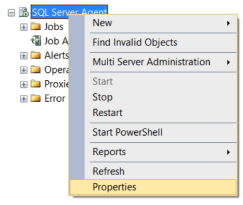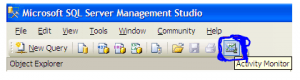Table of Contents
SQL Server Error : 17 Details
sql server error 17 or sql error 17 gives below errors..
Connection failed: SQLState: ‘01000’
SQL Server Error: 1326
[Microsoft][ODBC SQL Server Driver][DBNETLIB]ConnectionOpen(Connect()).
Connection failed:
SQLState: ‘08001’
SQL Server Error: 17
[Microsoft][ODBC SQL Server Driver][DBNETLIB]SQL Server does not exist or access denied.
Connection failed:
SQLState: '08001'
SQL Server Error: 17
[Microsoft][ODBC SQL Server Drive][DBNETLIB]SQL Server does not exist or access denied.
Connection failed:
SQLState: '08001'
SQL Server Error: 17
[DBNETLIB][ConnectionOpen (Connect().]SQL Server does not exist or access denied.
The message ‘SQL Server does not exist or access is denied’ is a generic Microsoft Data Access Components (MDAC) warning indicating that the computer executing Microsoft SQL Server is unavailable.
SQL Server Error 10060 is a related SQL Error.
The sql server error 17 are caused by un-accessible sql server either by firewall or others issues.
As part of our Server Management Services for web hosts and online service providers we can help. Contact us:[email protected]
Reading sql server error log location from SQL Query
sql server error 17 when failed logins can be checked in Error log. Identifying SQL Server Error Log File used by SQL Server Database Engine can be done by reading SQL Server Error Logs. DBA can execute the XP_READERRORLOG extended stored procedure to read the SQL Server Error Log and search for its location used by the instance of SQL Server.
USE master
Go
xp_readerrorlog 0, 1, N'Logging SQL Server messages in file', NULL, NULL, N'asc'
Go
The parameters for XP_READERRRORLOG are:
1. Value of error log file we would like to read. values are 0 = current, 1 = last one before current, 2 = second last before current etc…
2. Log file type:- 1 or NULL = error log, 2 = SQL Agent log
3. Search string 1:- String one you want to search for
4. Search string 2:- String two you want to search for to further refine the results
5. start time for Search
6. end time for search
7. Sort order for search results:- N’asc’ = ascending, N’desc’ = descending
For other ways to read and find error log location please our artcile https://sqlserver-dba.co.uk/error-log/sql-server-identify-location-of-the-sql-server-error-log-file.html
Additional information:
Server-side issues for sql server error 17: If none of the client PCs can connect to the SQL server with sql error 17, there is a problem on the server side. The following are some of the server-side issues for sql server error 17:
- The SQL server is not installed on the machine that is given in the connection string.
- The SQL Server service has not been launched.
- The SQL Server name is distinct from the computer’s name.
- The database is currently unavailable.
- Database files are renamed.
- The database has been transferred to a new server.
Client-side issues for sql server error 17: If one or more clients are unable to connect to the SQL Server with sql server error 17, the problem is most likely on the client’s end. The following are some of the client-side issues for sql server error 17:
- On the SQL Server, the name of the computer does not exist.
- If you’re trying to access a SQL Server named occurrence, make sure you use the correct occurrence name.
Incorrect protocol was used. - Because of the presence of any cluster in SQL Server, the network adapters may be wrongly configured or have an inaccurate name.
- It could just be a result of an MDAC mismatch.
Solution for Resolving the Error
- For sql server error 17 or sql error 17 make sure to check the firewall settings for the server operating system if the firewall on the server is blocking any inbound connections. However, if it is enabled, double-check that the SQL Server’s port number is open in the firewall. Also, make sure that UDP port 1434 is open (if you are using dynamic ports).
- Use the SQL Server configuration tools to see if TCP/IP and Named Pipes are enabled or not.
- Verify that the database is connected and accessible. If this is not the case, then attach the database. Bring the database online if it is currently offline.
- For sql error 17 check that the SQL Server service is running. If you’re using a dynamic port, make sure the SQL Server Browser service is running.
- Make sure that remote connections are enabled by right click on Server instance name by right clicking on properties page and on Connections to see if remote connections is ticked or not.
- sql error 17 can be erroring if users attempting to login does not have permissions needed as well..
- sql error 17 can happen if you have the instance name incorrect in the ODBC connection.
- Make you used Backslash correctly in named instance not used other slash. (\)
Alternate Solutions or other common troubleshooting steps
-
Restarting SQL Server Service(non production instances only)
- For un-responding SQL Server to new connections, To Restart, Start or Stop the SQL Server instance by right click on sql server instance in SSMS or in SQL for sql error 17 . You may need to open SSMS as administrator to start, stop the instance.
-
Other ways for restarting SQL server Service
- From SQL Configuration manager from Start menu
- From Services in Windows server
- From Cmd using net start and net stop
2.Checking SQL Performance metrics like CPU, Memory
Check SQL Server CPU, Memory usage, longest running queries, deadlocks etc.. using activity monitor or sp_who2 to see if SQL is not responding due to extensive load which is causing sql server error 17.
To view Activity Monitor in SQL Server 2005 and in SQL Server 2008, a user must have VIEW SERVER STATE permission.
2 Different Ways to Open up Activity Monitor in SQL Server 2008 are mentioned below:
Open up Activity Monitor Using Object Explorer
In Object Explorer, right click the SQL Server 2008 Instance and click on Activity Monitor.
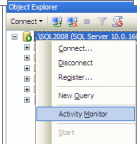
Also can be opened from SQL Server 2008 Management Studio’s toolbar, by clicking Activity Monitor
2.Checking Windows Performance metrics like CPU, Memory, Disk Space etc.
- Open task manager to check CPU, Memory usage etc. for sql error 17 if server is extensively loaded and not accepting any new connections
- Open file explorer to check Disk space on each drive as well to see if thats making sql server un-responsive for sql error 17.
SQL Server Error Code and solution summary
sql server error 17 Connection failed:
SQLState: ‘08001’
SQL Server Error: 17
[DBNETLIB][ConnectionOpen (Connect().]SQL Server does not exist or access denied.
sql error 17 Solutions include
- Checking the firewall settings
- SQL Server configuration tools to see if TCP/IP and Named Pipes are enabled or not.
- Verify that the database is connected and accessible.
- Make sure the SQL Server service is running.
- If you’re using a dynamic port, make sure the SQL Server Browser service is running.