Table of Contents
SQL Server Error : 53 Details
SQL Server Error: 53
Severity: 0
Event Logged or not: No
Description:
An error has occurred while establishing a connection to the server. When connecting to SQL Server, this failure may be caused by the fact that under the default settings SQL Server does not allow remote connections. (provider: Named Pipes Provider, error: 40 – Could not open a connection to SQL Server) (.Net SqlClient Data Provider).
Severity 0 Description:
Informational messages that return status information or report errors that are not severe. The Database Engine does not raise system errors with severities of 0 through 9.
Errors encountered
named pipes provider could not open a connection to sql server 53 microsoft sql server error 53
connection failed sqlstate 01000 sql server error 53
sqlstate 01000 sql server error 53
sql state 08001 sql server error 53
could not open a connection to sql server error 53
A network-related or instance specific error occurred while establishing a connection to SQL Server. The server was not found or was not accessible verify that the instance name is correct and that SQL Server is configured to allow remote connections. (Provider: Named Pipes Provider, error: 40 – Could not open a connection on SQL Server) (Microsoft SQL Server, Error : 53)
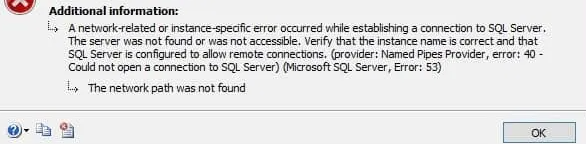
Microsoft SQL Server Error 53 is generated when error encountered establishing a connection to SQL Server resulted in a network-related or instance-specific problem. This error ” microsoft sql server error 53 ” can be encountered trying ODBC connection a sql server error 53 odbc error occurs. The SQL Server client may encounter SQL Server error 40 when it is unable to connect to the SQL Server instance. This error could occur if the client is unable to resolve the server’s name or if the server’s name is wrong altogether.
Seven different factors may contribute to SQL Server Error 53 and 17 and 40 and also the most common cause is a mistyped server or port name or a service is not running or a firewall. Below are list all of the possible causes of Microsoft SQL Server error 53 and 40 and 17.
- When connecting to a database, the SQL Server instance name is incorrect.
- Telnet port 1433 or the port number where SQL Server is installed. It’s possible that these ports are blocked.
- In SQL Server Configuration Manager, the TCP/IP or Named Pipes protocol is deactivated.
- This SQL Server instance’s remote connection is disabled.
- The SQL Server Browser service has been disabled.
- SQL Server error 53 can be caused by incorrect port numbers being entered.
- Due to a firewall or other reason, the SQL Server instance is unavailable.
Related or similar error is SQL Error 40 below details
1.SQL Server Error 53 and 40
An error has occurred while establishing a connection to the server. When connecting to SQL Server, this failure may be caused by the fact that under the default settings SQL Server does not allow remote connections. (provider: Named Pipes Provider, error: 40 – Could not open a connection to SQL Server) (.Net SqlClient Data Provider)
A Detailed article can be found here.
2.SQL Server Error 53 and 17
SQLState: ‘08001’
SQL Server Error: 17
[DBNETLIB][ConnectionOpen (Connect().]SQL Server does not exist or access denied.
sql server error 53 and 17 are also related. A Detailed article can be found here.
Reading sql server error log location
Microsoft sql server error 53 – First step in identifying errors details is looking at error log. Identifying SQL Server Error Log File used by SQL Server Database Engine can be done by reading SQL Server Error Logs. DBA can execute the XP_READERRORLOG extended stored procedure to read the SQL Server Error Log and search for its location used by the instance of SQL Server. It Stores all failed logins and other error messages very helpful for DBA.
USE master
Go
xp_readerrorlog 0, 1, N'Logging SQL Server messages in file', NULL, NULL, N'asc'
Go
The parameters for XP_READERRRORLOG are:
1. Value of error log file we would like to read. values are 0 = current, 1 = last one before current, 2 = second last before current etc…
2. Log file type:- 1 or NULL = error log, 2 = SQL Agent log
3. Search string 1:- String one you want to search for
4. Search string 2:- String two you want to search for to further refine the results
5. start time for Search
6. end time for search
7. Sort order for search results:- N’asc’ = ascending, N’desc’ = descending
By default, we have 6 Server Error Logs kept but we can increase the number of SQL Server Error Logs from the default value of six.
For other ways to read and find error log location please our artcile https://sqlserver-dba.co.uk/error-log/sql-server-identify-location-of-the-sql-server-error-log-file.html
Ten Solution for Resolving the Error
To fix Microsoft SQL Server error 53, we must check and validate a number of things. To exclude all possibilities for this issue, check all of the parameters listed in the steps below.
- We may inadvertently insert incorrect server information. If you don’t enter the correct SQL Server instance name while connecting to the database, you’ll get sql error 53.
- Instead of specifying the server name in the connection string, try connecting using the IP address and port number to make sure its not DNS issue.
- Ensure that SQL Server services are up and operating, and that it is accessible.
- Examine the firewall’s configuration. Between your client PC and the database server, a firewall should be opened. It’s a good idea to enable ports 1433 and 1434 (named instances). Make sure both ports are open by telneting them.
- Make sure the TCP Port is 1433 or your assigned port number.
- To connect to databases remotely, remote connection must be enabled. In SSMS, connect to a SQL Server instance. In SSMS, right-click on the SQL Server instance name and select Properties. The Server Properties box will appear. On the left side pane, click Connections, and on the right side pane, check the box next to Allow remote connections to this server.
- If your security policy allows it, the SQL browser service should not be disabled or stopped. If you’ve disabled this service to apply hardening, make sure to specify the port number as well as the SQL Server instance name/IP when connecting to the database on Named instance.
- TCP/IP and Named Pipes must be enabled. SQL Server Configuration Manager will be launched. From the left side pane, expand SQL Server Network Configuration and select Protocols for MSSQLSERVER. SQL Server Instance name is MSSQLSERVER for default instance. All protocols will now be shown in the right-hand pane. To enable both protocols, right-click on the supplied protocols and select Enable.
- You can use the ping command in Windows to check TCP/IP name resolution. In SQL Server Configuration Manager, you can also right-click on TCP/IP and choose Properties. Check that the IP Address in IP2 is set to the computer’s local subnet IP address. Scroll all the way down to IP All. TCP Dynamic Ports should be left blank.
- Make sure SQL Server service is running as sometimes service account may be locked which is the Service account user log on of SQL Server Service. If you are unable to start SQL Services then try below to run it back as administrator.
- Open services
- From Services in Windows server (Open “run” and type services.msc.)
- From SQL Configuration manager from Start menu
- Looking for SQL services
- SQL Server (MSSQLSERVER)
- Right click to service – Properties – Change to tab “Log on” – chose log on as “Local administrator” – Click OK. Then start SQL services again.
- Try Open SQL and connect database.
- Open services
SQL Server Error Code and solution summary
SQL Server Error: 53
Severity: 0
Event Logged or not: No
Description:
An error has occurred while establishing a connection to the server. When connecting to SQL Server, this failure may be caused by the fact that under the default settings SQL Server does not allow remote connections. (provider: Named Pipes Provider, error: 40 – Could not open a connection to SQL Server) (.Net SqlClient Data Provider).
Try the above 10 solutions on SQL Server Error 53 connection related issues.
